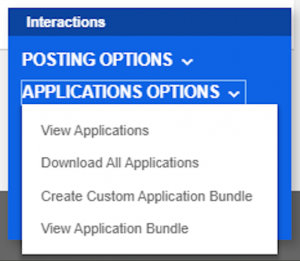Quick Steps:
- Login to myCareer > Post a Job > select Co-op/ Internship – Faculty of Management in the pop-up box > Post a New Job
- Fill in all job details > select Through myCareer as Application Procedure > Upload company logo (if desired) > Submit Posting for Approval
For more detail on the steps above, review the full step-by-step directions below.
Follow these easy steps to post a job on myCareer once your account has been approved.
- Log in to myCareer: http://mycareer.dal.ca/login/employer.htm
- Click on the blue Post a Job button or the blue circle icon in the bottom right corner of the screen and select Co-op/Internship – Faculty of Management in the pop-up box.

- For instructions on how to repost or reopen an existing myCareer job instead, click here.
- Click Post a New Job
- In the Company Information section, remove any contact details you do not wish to show on the job posting. We ask that you leave your name/title so our students can address their cover letters. Your email addresses and phone numbers are never visible to the students in the Management Career Services job posting module.
- In the Job Posting Information section:
- Select the relevant Term Posted from the options available in the drop-down list, if you know it;
- Enter the total Number of Positions available;
- Enter the Job Title;
- Select the Job Location. You may choose “multiple locations” if the job location is available in more than one province;
- Select the Targeted Program that matches your needs;
- Enter your Rate of Pay and Hours per Week information;
- You can opt to indicate whether Canadian Citizenship is required. Please note: selecting Yes in this field will exclude students who are not citizens, but are legally entitled to work in Canada (example: international students on a work permit, permanent residents of Canada, etc.)
- Enter the Job Description for your posting into the text box provided and adjust the formatting as needed;
- Enter your Job Requirements (or qualifications) into the text box provided and adjust the formatting as needed;
- Enter any extra details into the Additional Application Information text box and adjust the formatting as needed;
- In the Application Information section:
- Select the date and time for your Application Deadline
- Choose “Through myCareer” as the Application Procedure but if you intend to collect applications directly through your own website, indicate that by entering the specific URL in the field marked If by Website, go to
- Select the required Co-op Application Documents. Please note: our undergraduate students are required to submit a cover letter and resume for every application in the myCareer system.
- If you wish, you may upload your Company Logo to the job posting.
- Once you have entered all of the information on this page, you can either Preview it or Submit Posting for Approval. Once submitted, a staff member will review the posting and may contact you for more details or clarification. When the job has been approved and made available for potential applicants to view, you will receive an auto-generated email confirmation.
***
For other myCareer tutorials, consult our Employer User Guide.